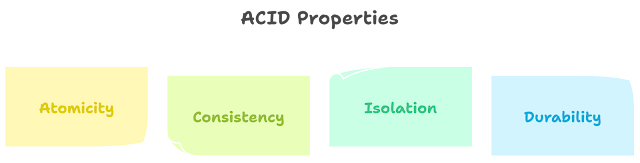Understanding and Using Date and Time Functions in Excel
Text() Function in Excel
The TEXT function in Excel is used to convert a number or date into text in a specific format. It is often used in combination with other functions to create custom formats for text.
For example:
=TEXT(A1,"$#,##0.00")
This formula will convert the number in cell A1 into text, with a dollar sign and comma separators, and two decimal places. If the number in A1 is 12345.6789, the result would be "$12,345.68".
=TEXT(A2,"dd/mm/yyyy")
This formula will convert the date in cell A2 into text in the format of day/month/year. If the date in A2 is 01/01/2021, the result would be "01/01/2021".
=TEXT(A3,"0.00%")
This formula will convert the number in cell A3 into text with a percentage sign and two decimal places. If the number in A3 is 0.45, the result would be "45.00%".
The TEXT function is very useful for formatting numbers and dates into specific text formats for use in reports or other documents. It can save time and ensure consistency in formatting throughout a document.
Value Function in Excel
The VALUE function in Excel is used to convert text that represents a number or date into a number or date value. This is often useful when working with imported data that may be in text format, but needs to be used in calculations or functions.
For example:
=VALUE("$12,345.67")
This formula will convert the text "$12,345.67" into a number value. The result would be 12345.67.
=VALUE("01/01/2021")
This formula will convert the text "01/01/2021" into a date value. The result would be the serial number representing that date, which can then be used in other functions or calculations.
=VALUE("45%")
This formula will convert the text "45%" into a number value. The result would be 0.45.
The VALUE function is very useful for converting text data into a usable format for calculations and functions. It can save time and ensure accuracy when working with imported data.
Now and today function in Excel
The NOW function in Excel is used to display the current date and time in a cell. It updates automatically whenever the spreadsheet is opened or refreshed.
For example:
=NOW()
This formula will display the current date and time in the cell. The result might look something like "6/1/2021 12:34 PM".
The TODAY function in Excel is similar, but it only displays the current date and does not include the time.
For example:
=TODAY()
This formula will display the current date in the cell. The result might look something like "6/1/2021".
Both the NOW and TODAY functions can be useful for keeping track of when a spreadsheet was last updated, or for inserting the current date into a document or report. They can also be used in calculations to determine the number of days between two dates, or the number of hours between two times.
Day, Month, Year and Date function in Excel
The DAY function in Excel is used to extract the day portion of a date value.
For example:
=DAY(A1)
This formula will extract the day portion of the date in cell A1 and display it as a number. If the date in A1 is "6/1/2021", the result would be 1.
The MONTH function in Excel is used to extract the month portion of a date value.
For example:
=MONTH(A2)
This formula will extract the month portion of the date in cell A2 and display it as a number. If the date in A2 is "6/1/2021", the result would be 6.
The YEAR function in Excel is used to extract the year portion of a date value.
For example:
=YEAR(A3)
This formula will extract the year portion of the date in cell A3 and display it as a number. If the date in A3 is "6/1/2021", the result would be 2021.
The DATE function in Excel is used to create a date value from separate day, month, and year values.
For example:
=DATE(2022,1,1)
This formula will create a date value for January 1, 2022. The result would be the serial number representing that date, which can then be used in other functions or calculations.
Days function in Excel
The DAYS function in Excel is used to calculate the number of days between two dates. It takes two arguments: the start date and the end date.
For example:
=DAYS(A1,A2)
This formula will calculate the number of days between the dates in cells A1 and A2. If the date in A1 is "1/1/2022" and the date in A2 is "1/1/2023", the result would be 365.
The DAYS function is often used in conjunction with other functions to calculate the number of days between two dates for a specific purpose, such as calculating the number of days until a project deadline or the number of days between two invoices.
For example:
=DAYS(A3,TODAY())
This formula will calculate the number of days between the date in cell A3 and the current date. If the date in A3 is "1/1/2022" and today is "6/1/2021", the result would be -183.
=DAYS(A4,A5)/365
This formula will calculate the number of years between the dates in cells A4 and A5. If the date in A4 is "1/1/2020" and the date in A5 is "1/1/2022", the result would be 2.
Weekday Function in Excel
The WEEKDAY function in Excel is used to determine the day of the week for a given date. It takes one argument: the date for which you want to determine the day of the week.
For example:
=WEEKDAY(A1)
This formula will determine the day of the week for the date in cell A1. The result will be a number between 1 and 7, with 1 representing Sunday and 7 representing Saturday. If the date in A1 is "6/1/2021", the result would be 2, because June 1, 2021 is a Tuesday.
The WEEKDAY function can be used in combination with other functions to display the day of the week in text format, or to perform calculations based on the day of the week.
For example:
=TEXT(WEEKDAY(A2),"dddd")
This formula will determine the day of the week for the date in cell A2 and display it in text format. If the date in A2 is "6/1/2021", the result would be "Tuesday".
=IF(WEEKDAY(A3)=1,1,0)
This formula will determine if the day of the week for the date in cell A3 is Sunday (1) or not (0). If the date in A3 is "6/6/2021", the result would be 0, because June 6, 2021 is not a Sunday.
Workday.intl Function in Excel
The WORKDAY.INTL function in Excel is used to calculate a future or past date based on a given start date and the number of workdays (excluding weekends and holidays) to add or subtract. It takes three arguments: the start date, the number of workdays, and the weekend parameter.
For example:
=WORKDAY.INTL(A1,10,"0000000")
This formula will calculate the date 10 workdays after the date in cell A1, assuming that all seven days of the week are considered workdays. If the date in A1 is "6/1/2021", the result would be "6/11/2021".
The weekend parameter allows you to specify which days of the week are considered weekends. For example, "0101010" would indicate that Saturday and Sunday are the weekends, while "1111100" would indicate that only Sunday is a weekend.
The WORKDAY.INTL function can be useful for calculating future or past due dates based on business days, or for determining how many workdays are between two dates.
For example:
=WORKDAY.INTL(A2,-10,"0101010")
This formula will calculate the date 10 workdays before the date in cell A2, assuming that Saturday and Sunday are the weekends. If the date in A2 is "6/1/2021", the result would be "5/18/2021".
=WORKDAY.INTL(A3,A4,"0101010")
This formula will calculate the number of workdays between the dates in cells A3 and A4, assuming that Saturday and Sunday are the weekends. If the date in A3 is "5/1/2021" and the date in A4 is "6/1/2021", the result would be 21.
Networkdays function in Excel
The NETWORKDAYS function in Excel is similar to the WORKDAY.INTL function, but it does not allow you to specify a weekend parameter. It calculates the number of workdays between two dates, excluding weekends and any holidays that you specify. It takes three arguments: the start date, the end date, and any holidays that should be excluded.
For example:
=NETWORKDAYS(A1,A2)
This formula will calculate the number of workdays between the dates in cells A1 and A2, assuming that Saturday and Sunday are the weekends. If the date in A1 is "5/1/2021" and the date in A2 is "6/1/2021", the result would be 21.
The NETWORKDAYS function can be useful for calculating the number of business days between two dates, or for determining a future or past due date based on business days.
For example:
=NETWORKDAYS(A3,A4,A5:A7)
This formula will calculate the number of workdays between the dates in cells A3 and A4, excluding the dates in cells A5 through A7. If the date in A3 is "5/1/2021", the date in A4 is "6/1/2021", and the dates in cells A5 through A7 are "5/14/2021", "5/29/2021", and "6/4/2021", the result would be 17.
=NETWORKDAYS(A8,TODAY())
This formula will calculate the number of workdays between the date in cell A8 and the current date, assuming that Saturday and Sunday are the weekends. If the date in A8 is "5/1/2021" and today is "6/1/2021", the result would be 21.
Networkdays.intl function in Excel
The NETWORKDAYS.INTL function in Excel is similar to the NETWORKDAYS function, but it allows you to specify which days of the week are considered weekends. It calculates the number of workdays between two dates, excluding weekends and any holidays that you specify. It takes four arguments: the start date, the end date, the weekend parameter, and any holidays that should be excluded.
For example:
=NETWORKDAYS.INTL(A1,A2,"1111100")
This formula will calculate the number of workdays between the dates in cells A1 and A2, assuming that only Sunday is a weekend. If the date in A1 is "5/1/2021" and the date in A2 is "6/1/2021", the result would be 22.
The NETWORKDAYS.INTL function can be useful for calculating the number of business days between two dates based on a specific weekend schedule, or for determining a future or past due date based on business days.
For example:
=NETWORKDAYS.INTL(A3,A4,"0101010",A5:A7)
This formula will calculate the number of workdays between the dates in cells A3 and A4, assuming that Saturday and Sunday are the weekends, and excluding the dates in cells A5 through A7. If the date in A3 is "5/1/2021", the date in A4 is "6/1/2021", and the dates in cells A5 through A7 are "5/14/2021", "5/29/2021", and "6/4/2021", the result would be 18.
=NETWORKDAYS.INTL(A8,TODAY(),"1111100")
This formula will calculate the number of workdays between the date in cell A8 and the current date, assuming that only Sunday is a weekend. If the date in A8 is "5/1/2021" and today is "6/1/2021", the result would be 22.