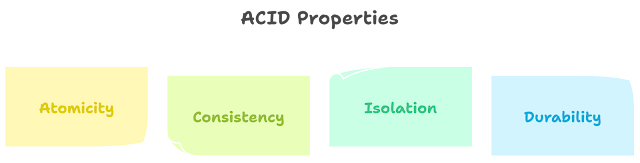Seaborn for Beginners: Mastering Data Visualization
1.
Introduction to Seaborn
1.1 Overview of Data Visualization
Data visualization is a powerful tool for understanding and communicating
patterns and insights in data. It involves representing data in graphical or
visual formats, making it easier to interpret complex information. Seaborn is a
Python data visualization library built on top of Matplotlib, providing a
high-level interface for creating attractive and informative statistical
graphics.
1.2
Why Seaborn?
Seaborn is particularly useful for its simplicity and aesthetic appeal. It
comes with several built-in themes and color palettes that make it easy to
create visually appealing plots with just a few lines of code. Whether you're a
beginner or an experienced data scientist, Seaborn can significantly enhance
your data visualization capabilities.
2.
Setting Up Seaborn
2.1
Installing Seaborn
Before diving into Seaborn, make sure to install it using the following
command:
pip install seaborn2.2 Importing Seaborn and Dependencies
Once installed, import Seaborn and other necessary libraries into your
Python script or Jupyter notebook:
import seaborn as snsimport matplotlib.pyplot as pltimport numpy as npimport pandas as pdNow, you're ready to explore the world of Seaborn!
3. Getting Started with Seaborn
3.1
Loading Sample Datasets
Seaborn comes with several built-in datasets for practicing and testing.
Let's load the famous "tips" dataset, which contains information
about tips given to restaurant staff:
# Load the tips datasettips = sns.load_dataset("tips") # Display the first few rows of the datasetprint(tips.head())The dataset includes columns like total_bill, tip, sex, and day, among
others.
3.2 Basic Seaborn Plotting Functions
Now, let's create a simple scatter plot using Seaborn:
# Scatter plot using Seabornsns.scatterplot(x="total_bill", y="tip", data=tips) # Show the plotplt.show()This basic scatter plot visualizes the relationship between the total bill
and the tip amount. Seaborn automatically adds axis labels, making your plot
informative right away.
4.
Understanding Seaborn Plots
4.1
Line Plots
Now, let's move on to line plots. We'll use Seaborn to create a simple line
plot showcasing the average tip amount over the days of the week:
# Line plot using Seabornsns.lineplot(x="day", y="tip", data=tips) # Show the plotplt.show()This line plot provides a quick overview of how the average tip amount
varies across different days.
4.2
Bar Plots
Next, let's explore bar plots. We can use Seaborn to create a bar plot
representing the average total bill for each day:
# Bar plot using Seabornsns.barplot(x="day", y="total_bill", data=tips) # Show the plotplt.show()Bar plots are excellent for comparing values across different categories, as
shown in this example.
4.3
Histograms
Histograms are useful for understanding the distribution of a single
variable. Let's create a histogram to visualize the distribution of total bill
amounts:
# Histogram using Seabornsns.histplot(tips['total_bill'], bins=20, kde=True) # Show the plotplt.show()This histogram provides insights into the distribution of total bill
amounts, and the kde=True
argument adds a kernel density estimate to the plot.
4.4
Box Plots
Box plots are great for summarizing the distribution of a variable. Let's
create a box plot to visualize the distribution of total bills for each day:
# Box plot using Seabornsns.boxplot(x="day", y="total_bill", data=tips) # Show the plotplt.show()Box plots display the median, quartiles, and potential outliers, offering a
comprehensive view of the data distribution.
4.5
Violin Plots
Violin plots combine aspects of box plots and kernel density plots. Let's
use Seaborn to create a violin plot for the distribution of total bills:
# Violin plot using Seabornsns.violinplot(x="day", y="total_bill", data=tips) # Show the plotplt.show()Violin plots provide a rich representation of the data distribution, making
them valuable for exploratory data analysis.
In the next section, we'll explore how to customize Seaborn plots to enhance
their visual appeal and clarity.
5.
Customizing Seaborn Plots
5.1 Adjusting Colors and Styles
Seaborn allows you to customize the appearance of your plots easily. Let's
change the color palette and style of our previous scatter plot:
# Set a different color palettesns.set_palette("husl") # Set a different stylesns.set_style("whitegrid")# Scatter plot with custom colors and stylesns.scatterplot(x="total_bill", y="tip", data=tips)# Show the plotplt.show()Experiment with different color palettes and styles to find the combination
that suits your preferences or the theme of your analysis.
5.2
Adding Titles and Labels
Titles and labels are crucial for making your plots informative. Let's add a
title and axis labels to our line plot:
# Line plot with title and labelssns.lineplot(x="day", y="tip", data=tips)plt.title("Average Tip Amount by Day")plt.xlabel("Day of the Week")plt.ylabel("Average Tip")# Show the plotplt.show()Titles and labels make your plots more understandable, especially when
sharing them with others.
5.3
Modifying Axes
You can further customize your plots by modifying the axes. Let's reverse
the y-axis of our bar plot:
# Bar plot with modified y-axissns.barplot(x="day", y="total_bill", data=tips)plt.gca().invert_yaxis() # Invert the y-axis# Show the plotplt.show()Experiment with axis modifications to highlight specific aspects of your
data.
5.4
Adding Legends
When dealing with multiple plots or categories, legends help identify each
element. Let's add a legend to our box plot:
# Box plot with a legendsns.boxplot(x="day", y="total_bill", data=tips, label="Total Bill")plt.legend()# Show the plotplt.show()Legends are particularly useful when comparing different variables or
conditions in a single plot.
6.
Seaborn Advanced Features
6.1 Heatmaps
Heatmaps are a powerful way to visualize the relationships between two
variables in a dataset. Seaborn makes it easy to create insightful heatmaps.
Let's use the Seaborn heatmap
function to visualize the correlation matrix of our dataset:
# Compute the correlation matrixcorrelation_matrix = tips.corr()# Create a heatmapsns.heatmap(correlation_matrix, annot=True, cmap="coolwarm") # Show the plotplt.show()In this example, we generate a correlation matrix using the
corr method from Pandas and then use
Seaborn's heatmap function
to visualize it. The annot=True
parameter adds numerical annotations to each cell, providing a clear
representation of the correlation values.
6.2
Pair Plots
Pair plots are a great way to visualize relationships between multiple
variables in a dataset. Seaborn simplifies the process of creating pair plots.
Let's generate a pair plot for our tips dataset:
# Create a pair plotsns.pairplot(tips, hue="sex", palette="Set1") # Show the plotplt.show()In this example, we use the pairplot
function and set the hue
parameter to the "sex" column. This colors the points based on the
gender, making it easy to observe patterns and differences between male and
female customers.
6.3
Facet Grids
Facet grids allow you to create a grid of subplots based on the values of
one or more variables. Let's use a facet grid to create separate histograms for
the total bill amount and tip amount:
# Create a facet gridg = sns.FacetGrid(tips, col="time", row="sex", margin_titles=True)g.map(plt.hist, "total_bill", bins=np.linspace(0, 60, 13))g.map(plt.scatter, "tip", "total_bill", color="red") # Show the plotplt.show()In this example, we use the FacetGrid
class to create a grid based on the "time" and "sex" columns.
We then use the map function
to apply different plots to each subset of the data.
These advanced features provide deeper insights into your data and allow you
to explore complex relationships visually.
7.
Working with Seaborn Themes
7.1
Choosing Seaborn Themes
Seaborn comes with several built-in themes that can instantly change the
overall appearance of your plots. Let's explore a few themes and apply them to
our existing scatter plot:
# Scatter plot with different Seaborn themessns.set_theme(style="whitegrid") # Default themesns.scatterplot(x="total_bill", y="tip", data=tips)plt.title("Default Seaborn Theme")plt.show() sns.set_theme(style="darkgrid") # Dark grid themesns.scatterplot(x="total_bill", y="tip", data=tips)plt.title("Dark Grid Seaborn Theme")plt.show() sns.set_theme(style="ticks") # Ticks themesns.scatterplot(x="total_bill", y="tip", data=tips)plt.title("Ticks Seaborn Theme")plt.show()Experimenting with different themes allows you to find the one that best
suits your visualization goals and personal preferences.
7.2
Customizing Themes
Seaborn also allows for customizing themes to tailor the aesthetics of your
plots. Let's create a customized theme with specific color and font choices for
our line plot:
# Customizing Seaborn themecustom_theme = sns.set_theme( style="whitegrid", rc={"axes.facecolor": "#f8f8f8", "grid.color": "#dcdcdc", "font.family": "monospace"},) # Line plot with custom themesns.lineplot(x="day", y="tip", data=tips)plt.title("Custom Seaborn Theme")plt.show()In this example, we use the set_theme
function to create a custom theme by specifying background and grid colors, as
well as the font family.
Choosing or customizing themes in Seaborn allows you to maintain a
consistent visual style across multiple plots and presentations.
8. Handling Missing Data with Seaborn
8.1
Identifying Missing Data
Dealing with missing data is a common challenge in data analysis and
visualization. Seaborn provides tools to visualize and understand the
distribution of missing values in your dataset. Let's use a heatmap to
visualize the missing data in our tips dataset:
# Create a heatmap to visualize missing datasns.heatmap(tips.isnull(), cbar=False, cmap="viridis") # Show the plotplt.title("Missing Data Visualization")plt.show()In this example, the heatmap
function is applied to the result of tips.isnull(),
where each missing value is represented by a yellow line. This visualization
provides a quick overview of the missing values in the dataset.
8.2
Dealing with Missing Data
Once you've identified missing data, you may need to handle it before
proceeding with your analysis. Seaborn works seamlessly with other Python
libraries, such as Pandas, to facilitate data manipulation.
Let's say we want to fill missing values in the "total_bill"
column with the mean value:
# Fill missing values in the "total_bill" column with the meanmean_total_bill = tips['total_bill'].mean()tips['total_bill'].fillna(mean_total_bill, inplace=True)This simple approach helps maintain the integrity of our dataset for further
analysis and visualization.
Handling missing data is crucial for accurate and meaningful insights.
Seaborn's integration with Pandas makes it easy to perform these tasks
seamlessly.
9. Case Study: Analyzing a Dataset with Seaborn
9.1 Loading a Real-world Dataset
Let's apply our Seaborn skills to a real-world scenario by analyzing the
"iris" dataset, a classic dataset in data science. This dataset
contains measurements of sepal and petal lengths and widths for three different
species of iris flowers.
# Load the iris datasetiris = sns.load_dataset("iris") # Display the first few rows of the datasetprint(iris.head())9.2 Exploratory Data Analysis with Seaborn
Now that we have loaded the dataset, let's perform exploratory data analysis
(EDA) using Seaborn to gain insights into the characteristics of the iris
flowers.
Visualizing Sepal and Petal
Dimensions by Species
# Pair plot to visualize relationships between sepal and petal dimensions by speciessns.pairplot(iris, hue="species", palette="Set2")plt.title("Pair Plot of Iris Dataset")plt.show()The pair plot above provides a comprehensive view of the relationships between
sepal and petal dimensions, color-coded by species. It helps us identify
patterns and differences between the iris species.
Box Plot for Petal Length by Species
# Box plot to compare petal lengths across iris speciessns.boxplot(x="species", y="petal_length", data=iris, palette="viridis")plt.title("Petal Length by Iris Species")plt.show()This box plot allows us to compare the distribution of petal lengths for
each iris species, making it easy to spot differences in the central tendency
and spread.
Correlation
Heatmap
# Correlation heatmap for sepal and petal dimensionscorrelation_matrix = iris.corr()sns.heatmap(correlation_matrix, annot=True, cmap="coolwarm")plt.title("Correlation Heatmap of Iris Dataset")plt.show()The heatmap visualizes the correlation between sepal and petal dimensions,
aiding in understanding how these variables are related.
This case study demonstrates how Seaborn can be used for effective
exploratory data analysis, providing valuable insights into the characteristics
of the iris dataset.
10. Best Practices and Tips for Seaborn
10.1
Optimizing Plotting Code
As you become more proficient with Seaborn, optimizing your plotting code
can enhance efficiency and clarity. Here are some best practices and tips:
Utilize Seaborn's Color Palettes
Seaborn provides a variety of color palettes that can be easily applied to
your plots. Experiment with different palettes to find the one that suits your
visualization needs.
# Example: Using a different color palette for a scatter plotsns.scatterplot(x="total_bill", y="tip", data=tips, palette="Blues")plt.show()Explore
Seaborn's Contexts
Seaborn has different plotting contexts, such as paper, talk, and notebook,
which affect the scale and appearance of plots. Choose the context that aligns
with the context of your analysis.
# Example: Setting the context to "talk" for a bar plotsns.set_context("talk")sns.barplot(x="day", y="total_bill", data=tips)plt.show()Use Seaborn Themes Consistently
Consistency in themes across your plots creates a polished and professional
look. Apply the same theme to all your plots for a cohesive visual experience.
# Example: Applying a custom theme to multiple plotscustom_theme = sns.set_theme(style="whitegrid", rc={"axes.facecolor": "#f8f8f8"})sns.lineplot(x="day", y="tip", data=tips)plt.title("Custom Theme - Line Plot")plt.show() sns.barplot(x="day", y="total_bill", data=tips)plt.title("Custom Theme - Bar Plot")plt.show()10.2 Choosing the Right Plot for Your Data
Seaborn offers a variety of plot types, and choosing the right one depends
on your data and the story you want to tell. Consider the characteristics of
your variables and the relationships you want to highlight.
· Use
Scatter Plots for Relationships: Ideal for showing the relationship
between two continuous variables.
· Bar
and Box Plots for Categorical Data: Use bar plots for comparing
categories and box plots for summarizing distributions.
· Heatmaps
for Correlation: Heatmaps are excellent for visualizing the correlation
between variables.
By selecting the most appropriate plot type, you can effectively communicate
your data insights.
11.
Troubleshooting and FAQ
11.1
Common Issues
As you explore Seaborn, you might encounter some common issues. Let's
address a few:
Import
Errors:
Ensure that you have Seaborn and its dependencies installed. Use the
following command to install Seaborn:
pip install seabornPlot
Not Displaying:
In environments like Jupyter notebooks, you might need to include the %matplotlib inline magic command to
display plots:
%matplotlib inlineimport seaborn as snsimport matplotlib.pyplot as pltTheme
Not Applying:
Themes might not apply if set after creating a plot. Set the theme before
plotting or use the sns.set_theme
function in a separate cell.
sns.set_theme(style="whitegrid")sns.scatterplot(x="total_bill", y="tip", data=tips)plt.show()11.2 Frequently Asked Questions
Q: How to save a Seaborn plot as an image?
You can save a Seaborn plot using the savefig
function from Matplotlib:
sns.scatterplot(x="total_bill", y="tip", data=tips)plt.savefig("scatter_plot.png")Q: Can I customize Seaborn color palettes?
Yes, you can create custom color palettes using Seaborn's color_palette function:
custom_palette = sns.color_palette(["#3498db", "#e74c3c", "#2ecc71"])sns.barplot(x="day", y="total_bill", data=tips, palette=custom_palette)plt.show()Q: How to set plot size in Seaborn?
Use Matplotlib's figure
function to set the size before creating your Seaborn plot:
plt.figure(figsize=(8, 6))sns.barplot(x="day", y="total_bill", data=tips)plt.show()These solutions should help troubleshoot common problems and answer
frequently asked questions as you work with Seaborn.
12.
Next Steps and Resources
12.1 Further Learning Resources
Congratulations on completing this beginner's guide to Seaborn! If you're
eager to deepen your understanding and explore more advanced topics, here are
some recommended resources:
1.
Official Seaborn Documentation:
- The official
documentation provides comprehensive information on Seaborn's
functionality, parameters, and examples.
- Seaborn
Documentation
2.
Seaborn GitHub Repository:
- Dive into the source
code and contribute to Seaborn's development on GitHub.
- Seaborn on GitHub
3.
Data Visualization with Seaborn Video
Tutorial:
- Watch video tutorials
to see Seaborn in action and learn practical tips for effective data
visualization.
- Data Visualization
with Seaborn by Corey Schafer
12.2 Recommended Books and Tutorials
1.
"Python for Data Analysis" by
Wes McKinney:
- This book covers data
analysis using Python, including extensive coverage of Seaborn.
- Python
for Data Analysis on O'Reilly
2.
"Data Visualization with
Seaborn" by Michael Waskom:
- Written by the creator
of Seaborn, this tutorial provides in-depth insights into Seaborn's
capabilities.
- Data Visualization with
Seaborn Tutorial
Continue honing your skills by working on real-world projects and
participating in the data science community. Seaborn is a versatile tool, and
as you gain experience, you'll discover new ways to leverage its features for
insightful data visualization.
Feel free to explore related topics such as statistical analysis, machine
learning visualization, and advanced plotting techniques using Seaborn.
Thank you for joining us on this Seaborn journey! If you have any questions
or need further assistance, don't hesitate to reach out to the vibrant data
science community online. Happy coding!