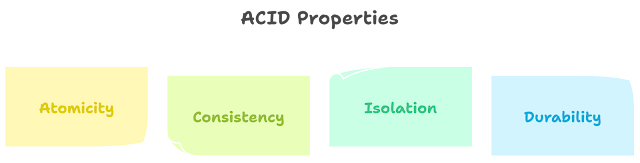Unleashing Django: A Beginner's Guide to Building Powerful Web Apps (Chapter 5)
Chapter 5: Unlocking the Power of Django Models
Welcome back, digital artisans! In our previous chapters, we built a functional app and embraced the magic of templates. Today, we embark on a thrilling quest: unlocking the power of Django models. Models are the backbone of any dynamic web application, providing a structured way to store and manage your data.
Think of them as blueprints for your data objects, like users, blog posts, or products. They define the information these objects contain, their relationships with each other, and how they interact with your code.
Let's dive into the model-making magic:
- Open "models.py" in your "helloworld" app. This is where we'll define our first model.
- Add the following code:
from django.db import models
classMessage(models.Model):
content = models.CharField(max_length=255)
created_at = models.DateTimeField(auto_now_add=True)
updated_at = models.DateTimeField(auto_now=True)
def__str__(self):
return self.content
This code defines a model named Message with several fields:
content: Stores the actual message text (character field, limited to 255 characters)created_at: Automatically tracks the date and time the message was createdupdated_at: Automatically updates whenever the message is modified__str__: Defines a method to return a string representation of the object for debugging purposes
-
Migrate your changes to the database: Run
python manage.py migratein your terminal. This creates tables in your database based on your models. -
Back in "views.py", modify the
indexfunction:
from django.http import HttpResponse
from django.shortcuts import render
from .models import Message
defindex(request):
# Add code to access and display messages
messages = Message.objects.all()
# Update context dictionary with messages
context = {"greeting": "Welcome, Adventurers!", "messages": messages}
return render(request, "helloworld/index.html", context)
We now import the Message model and retrieve all existing messages using Message.objects.all(). We then add the list of messages to the context dictionary under the key "messages".
- Modify "index.html" to display the messages:
<!DOCTYPE html>
<htmllang="en">
<head>
<metacharset="UTF-8">
<title>Hello World!</title>
</head>
<body>
<h1>{{ greeting }}</h1>
<p>This is the home page of my amazing Django app!</p>
<h2>Recent Messages</h2>
<ul>
{% for message in messages %}
<li>{{ message.content }}</li>
{% endfor %}
</ul>
</body>
</html>
We add a new section with the heading "Recent Messages" and use a Django template tag {% for message in messages %} to loop through the list of messages and display their content.
-
Restart the development server.
-
Visit http://localhost:8000/. Now, you should see your "Hello, World!" message and, if you created any, a list of your saved messages below it.
Congratulations! You've just added dynamic content to your app by working with models and accessing data from the database. This is a powerful step towards building more complex and interactive applications.
In the next chapter, we'll delve deeper into model relationships and explore how to create forms for users to interact with your data. Stay tuned for more adventures!
Remember:
- Play around with different field types and options for your models.
- Explore model relationships to connect your data objects in meaningful ways.
- Don't hesitate to seek help from the Django community for any questions or challenges you encounter.
As you continue your journey with Django and models, remember to always have fun and let your creativity shine through!
See you in the next chapter, data magicians!
.png)