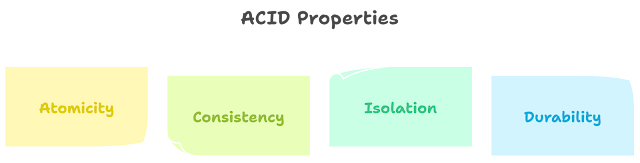Unleashing Django: A Beginner's Guide to Building Powerful Web Apps (Chapter 6)
Chapter 6: Building Interactive Forms with Django
Welcome back, code architects! In our previous chapter, we mastered the art of data storage and retrieval with Django models. Today, we embark on a new quest:building interactive forms that allow users to input and interact with your application's data.
Forms are portals for user engagement, letting them add messages, create accounts, submit feedback, and more. By mastering them, you'll unlock a whole new level of interactivity in your Django projects.
Let's get building:
- Open "views.py" in your "helloworld" app. Today, we'll add a form for users to leave new messages.
- Import the necessary libraries:
from django.shortcuts import render
from .models import Message
from django.views.generic import CreateView
- Modify the
indexfunction:
defindex(request):
messages = Message.objects.all()
context = {"greeting": "Welcome, Adventurers!", "messages": messages}
return render(request, "helloworld/index.html", context)
classCreateMessageView(CreateView):
model = Message
fields = ["content"]
success_url = "/"
We create a new class-based view CreateMessageView that inherits from CreateView. This view handles the logic for displaying and processing the message creation form. We specify the model as Message (the data object) and the fields to show in the form (only content in this case).
- Go back to "index.html". Replace the section where you manually added messages with:
<h2>Leave a Message</h2>
<formmethod="post">
{% csrf_token %}
{{ form.content }}
<buttontype="submit">Submit</button>
</form>
This renders the form generated by our CreateMessageView using Django template tags. We include the csrf_token for security and display the content field from the form.
-
Restart the development server.
-
Visit http://localhost:8000/. You should now see a form where users can type their messages and submit them.
-
Try submitting a message. It should be saved to the database and automatically displayed on the page, updating the list of recent messages!
Congratulations! You've just built a basic form and enabled user interaction in your app. This opens up a world of possibilities for user engagement and data collection.
In the next chapter, we'll explore more advanced form features like validation and error handling. Stay tuned for more exciting adventures!
Remember:
- Experiment with different form fields and configurations to suit your needs.
- Implement validation rules to ensure users enter valid data.
- Utilize Django signals to add custom logic when forms are submitted or updated.
The power of forms rests in your creativity. Use them to empower your users, collect valuable data, and build engaging experiences within your Django applications!
See you in the next chapter, form masters!
.png)